- On the title page the words "Running head" are used before the colon. The "h" in head is not capitalized.
- The running head name must be in all capital letters and not exceed 50 characters (letters and spaces).
- The page number should be flush right on the SAME line as the running head.
- The running head on the second page does not have the words "Running head:"
- Click Insert in the Word Ribbon Menu
- Click Insert page number
- Select flush right and insert
- Change the formatting of the page number to flush left
- Type Running head:THE NAME OF THE PAPER RUNNING HEAD
- Click on the space at the end of the running head and use the tab key to move the page number to flush left. If you accidentally move the page number to a second line, click Ctrl+Z to undo
- THIS IS IMPORTANT - click on the checkbox for Different First Page (See screen shot below)
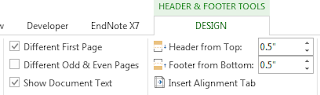
- Exit the Edit & Footer menu.
The middle of the title page includes the full title of the paper, the author(s) names, and affiliation. Author notes are optional, depending upon the purpose of the paper.
- Right-click on the header on page two to edit the header. The header & footer tools should appear in the menu.
- Remove the check from the checkbox for Different First Page
- Remove the words Running head from the header
- Exit the Header & Footer menu - you are done
- Go to page 3. The edited page header without the words Running head should appear
No comments :
Post a Comment